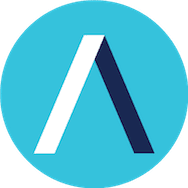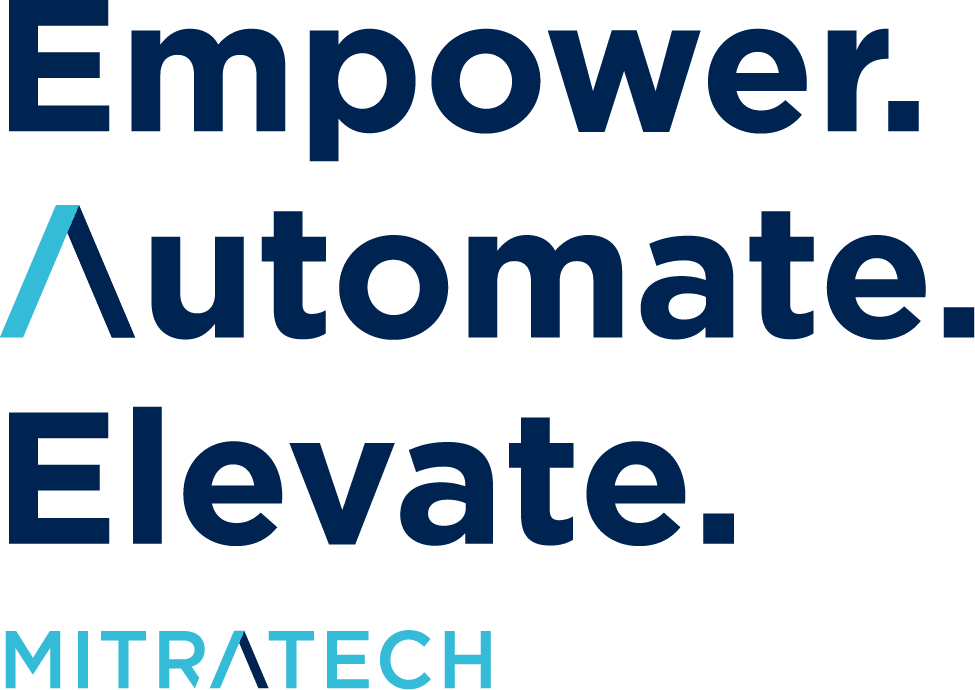Do you have questions on your Appraisal forms? Maybe something like…
What are your Professional Development plans for the coming year?
What would help improve your current productivity?
If so, you may want to export the free-responses to Excel in order to read them all in one place in order to spot trends or meet upcoming demand! Here’s how you build such a report.
1. Log in as Admin. Select Appraisals from the Navigation Bar. Click “Custom List” from the bottom right.
2. Name the Custom list. Perhaps something like “Employee Responses.” Select the filters. Your mileage may vary, but it’s possible you may wish to see the responses from Appraisal state “Archived.” If you only want to see responses from 2013 Appraisals, add another filter, perhaps, “Due Date After.”
3. Click the boxes of the data you wish to see from the Employee Fields and Appraisal Fields boxes. Then, select the “Include Questions from templates” pull-dow menu. Now Save. (NOTE: Questions must be inside a template in order to extract the data for this report. If your questions are floating loosely on an Appraisal form, call us so we can advise you of how to build your form.)
4. Back on the Appraisals tab, your new report appears in the sidebar. The edit pencil allows you to change parameters if desired. Otherwise, use the Export button at the bottom left to get your report.
Editor’s Note: This post was originally published on Trakstar.com. In April 2023, Mitratech acquired Trakstar, a leading provider of performance management, talent acquisition, and workforce analytics solutions. The content has since been updated to reflect Mitratech’s broader commitment to supporting the entire employee lifecycle — from recruitment and onboarding to learning and development — as well as the integration of HR compliance best practices across our growing Human Resources portfolio.