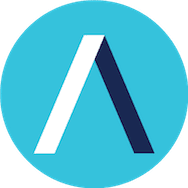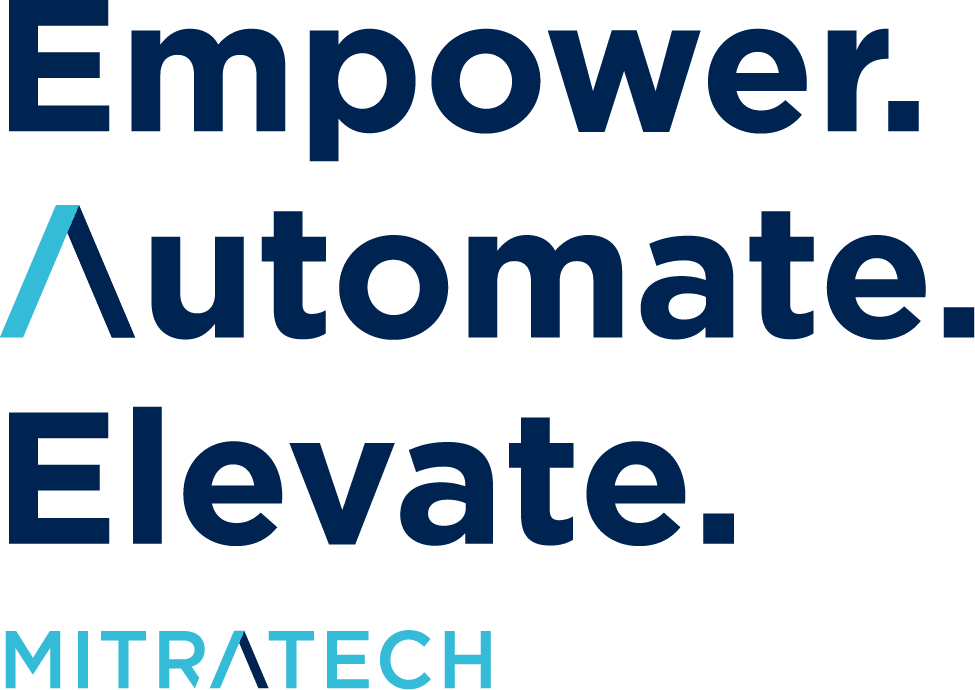One of the goals of this blog is to help HotDocs customers improve their “do-it-yourself” skills. So we’ve collected the solutions to some of the most common issues our tech support reps are confronted with and compiled them into this simple guide.
We also have a searchable HotDocs forumwhere you can find answers to hundreds of other technical questions, or ask a new one. And as always, our tech support gurus are here to help if you have any further questions or if these instructions do not solve your problem. You can contact them by phone at 800-828-8328 or by email at [email protected].
Problem:
During installation, HotDocs 10 is unable to recognize Word 2010
Solution:
Click-to-Run is a Microsoft Office 2010 virtual streaming version that does not allow Word be recognized by HotDocs because Word does not allow add-ins or macros to be enabled.HotDocs is also not compatible with Word 2010 trial versions. If you have a Click-to-Run version of Office 2010, it is possible to perform a custom install and point to the file manually in the HotDocs Custom install; however, HotDocs still has no place to add the HotDocs macros.See the Microsoft kb for more information about the Click-to-Run version of Word 2010 at http://support.microsoft.com/kb/982434.
Problem:
HotDocs displays an “iDispatch Error”
Solution:
This error is usually encountered when there is a REPEAT instruction in a table and the template file has become corrupted. You may be able to fix the corruption if you can find, by process of elimination, the corrupt portion of your template. If the template has been recently modified, you can revert to the version made prior to the iDispatch error. If you have a backup on disk, you can restore the backup; however, if you do not, you can proceed with the instructions below.
To find the portion of your template that has been corrupted:
1.Make a COPY of your template file (VERY IMPORTANT!).
2.Delete the first paragraph in the copy of the template.
3.Test the copy of the template to see if you still encounter the iDispatch error.
You will need to repeat steps 2 and 3 with succeeding paragraphs until you do not encounter the iDispatch error when you test the copy of the template. When you no longer encounter the error, it is likely that the corrupted part of your template was contained in the last paragraph you deleted.
You may be able to fix the corrupted paragraph by applying the “Normal” style to the paragraph, or by changing various properties of the paragraph (font, spacing, alignment, etc.). You will need to do some experimentation to fix the problem.
Problem:
32 bit or 64 bit operating system—which one do I have?
Solution:
If you do not know if you have a 32-bit or 64-bit version of Windows, click here to find out.
Click here to see the second half of our list!
Editor’s Note: This post was originally published on HotDocs.com. In June 2024, Mitratech acquired Advanced Document Automation Platform, HotDocs. The content has since been updated to include information aligned with our product offerings, regulation changes, and compliance.