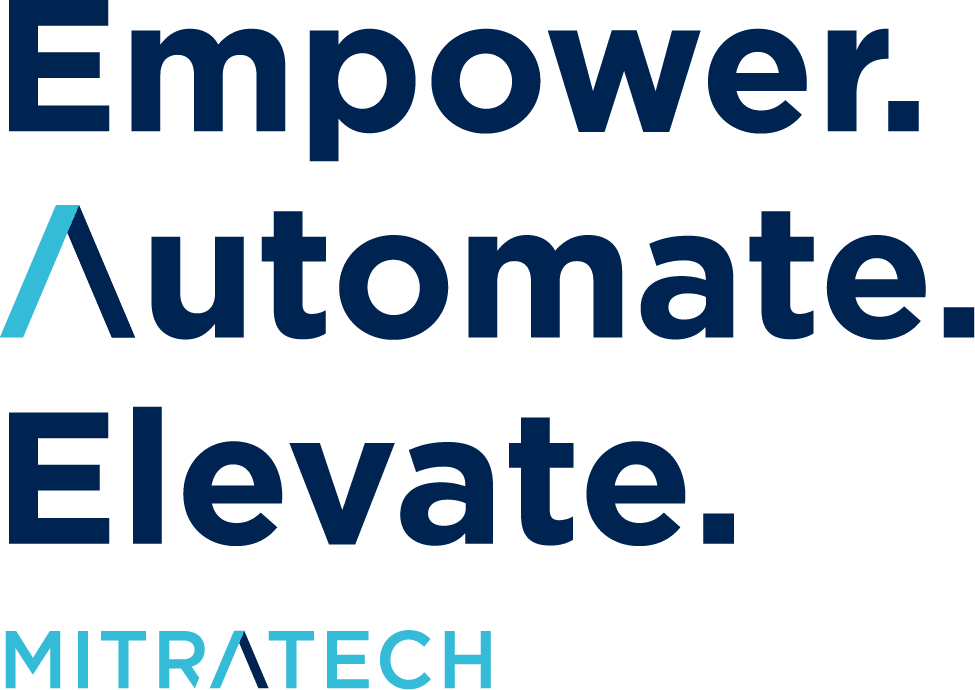As you build your workflow design in TAP, you’re going to test it again, and again, and again. Eventually, it will go into User Acceptance Testing, where you’ll use the finest-toothed comb to make sure that everything is working perfectly.
They’re the reasons why we think CLOC Institute conferences are a vital, not-to-be-missed opportunity for any legal professional with questions or concerns about legal operations technology, and how technological transformation may affect their practice or operations come tomorrow.

Keep a test file available
It might sound silly, but this one is a real time-saver. When you run your workflow, you might be asked to upload files into File Upload fields. It’s best not to use your real documents for this – both because of the security issues it could post and also because it can take a decent amount of time searching your computer for a file you don’t mind uploading. Solution? Keep a dummy file available and use it whenever you’re asked to upload additional information.

Set each stage to “Requester”
When you go to UAT, you’re going to want to assign your actual roles and involve different people to make sure everyone not only receives the email notifications, but knows how to respond to them as well. However, before you get to that final step it’s easiest to make the Requester responsible for all roles – that way, you won’t spam your CIO while you check to make sure it all works.

Spend extra time with your loops and requests for additional information.
The loops and re-reviews can be easy to overlook during the workflow design process, but be sure to spend time going through each loop. These are easy places for issues with form access to hide, and it’s best to go through them all carefully.

Name and define all of the Stages and Relationships in your form
You might have gotten lazy and skipped this part in the beginning and left stages ambiguously named as “Stage 71.” But before you go into UAT, you’ll want each to be named appropriately. This will help outsiders understand what you’ve been building, and will also help your end users understand what has happened from the Dashboard.

Remove the Required Designations
Sure, your required fields are important, and should certainly be included in your UAT. But before you get to that point, it can be a huge time saver to remove those designations so you can speed through the workflow without needing to fill out all of the fields.